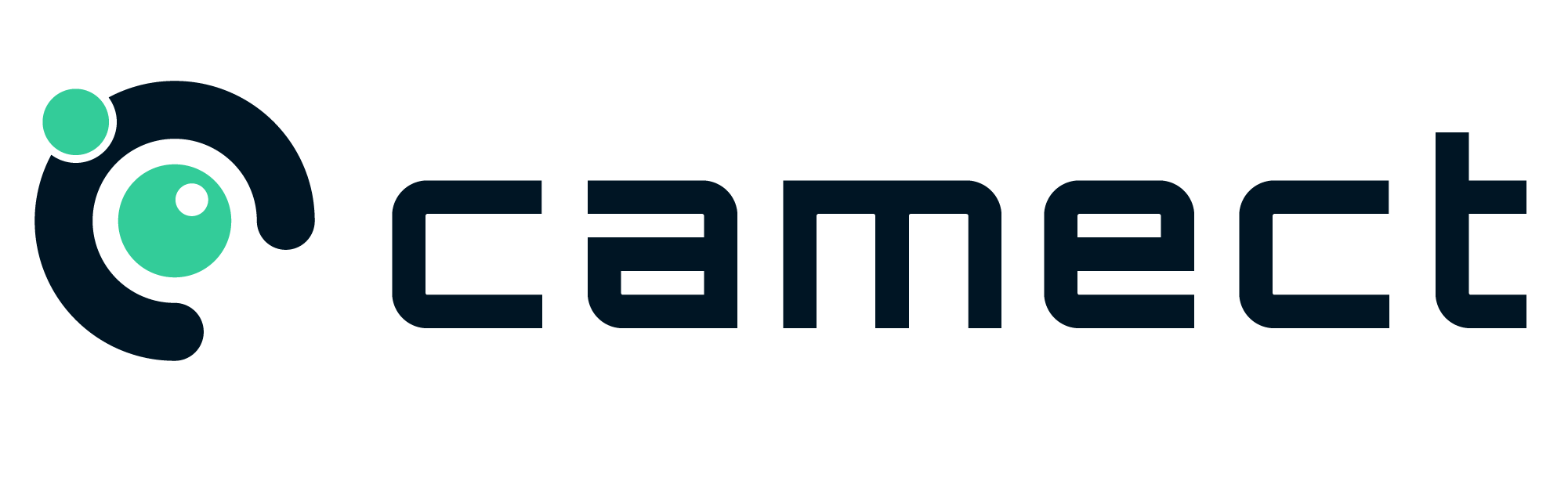Cameras not detected or not coming up properly?
- Cameras listed as compatible in the camera faq should be detected if they’re connected directly to your network by WiFi or a PoE switch. They won’t be detected if they are plugged into the back of an NVR. See below for how to add cameras connect to an NVR.
- Unlisted brands that support RTSP and are directly connected to your network will also work. You may need to do add them to Camect manually using the correct RTSP url as described below.
Click the symptom that applies to your camera:
How to add a camera manually using an RTSP url.
How to use cameras plugged into the back of an NVR.
Cameras plugged into the back of an NVR or DVR are not connected directly to your network, so Camect cannot detect them.
- If you have IP cameras (powered and connected by a single network cable) plugged into your NVR, you can choose to move them to a PoE switch. That will allow both your NVR and Camect to access them.
- Alternatively, you can configure Camect to know about RTSP urls that allow it to fetch video through the video recorder. This requires finding the appropriate RTSP urls.